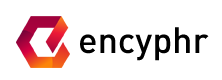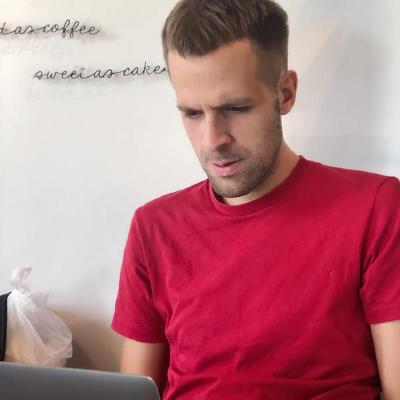This GIF / YouTube was created with this command: “editly commonFeatures.json5“. See more examples here.
Editly is a tool and framework for declarative NLE (non-linear video editing) using Node.js and ffmpeg. Editly allows you to easily and programmatically create a video from set of clips, images and titles, with smooth transitions between and music overlaid.
Editly has a simple CLI for quickly assembling a video from a set of clips or images, or you can use its more flexible Javascript API.
Inspired by ffmpeg-concat, editly is much faster and doesn’t require much storage because it uses streaming editing. Editly aims to be very extensible and feature rich with a pluggable interface for adding new dynamic content.
Features
- Edit videos with code! Declarative API with fun defaults
- Create colorful videos with random colors generated from aesthetically pleasing pallettes and random effects
- Supports any input size like 4K video and DSLR photos
- Can output to any dimensions and aspect ratio, like Instagram post (1:1), Instagram story (9:16), YouTube (16:9), or any other dimensions you like.
- Content will be scaled and letterboxed automatically, even if input aspect ratio is not same, and framerate will be converted.
- Speeds up / slow down videos automatically to match
cutFrom/cutTosegment length with each clip’sduration - Overlay text and subtitles on videos, images or backgrounds
- Accepts custom HTML5 Canvas / Fabric.js Javascript code for custom screens or dynamic overlays
- Render custom GL shaders (for example from shadertoy)
- Can output GIF
Use cases
- Create a slideshow from a set of pictures with text overlay
- Create a fast paced trailer or promo video
- Create a tutorial video with help text
- Simply convert a video to a GIF
- Resize video to any size or framerate and with automatic letterbox/crop (e.g. if you need to upload a video somewhere but the site complains
Video must be 1337x1000 30fps)
See examples
Requirements
- Node.js installed (Recommended to use newest stable version)
- Should work on Windows, MacOS and Linux. Needs at least Node.js v12.16.2 on MacOS (see issue). See also https://github.com/stackgl/headless-gl#system-dependencies
Make sure you have ffmpeg and ffprobe installed and available in PATH
Installing
npm i -g editly
Usage: Command line video editor
Run editly --help for usage
Create a simple randomized video edit from videos, images and text with an audio track:
editly title:'My video' clip1.mov clip2.mov title:'My slideshow' img1.jpg img2.jpg title:'THE END' --fast --audio-file-path /path/to/music.mp3
Or create an MP4 (or GIF) from a JSON or JSON5 edit spec (JSON5 is just a more friendly JSON format):
editly my-editly.json5 --fast --out output.gif
For examples of how to make an JSON edit spec, see below or https://github.com/mifi/editly/tree/master/examples
When you run with --fast or fast: true it will render a much quicker low resolution preview
By default without --fast it will use the width, height and frame rate from the first input video. all other clips will be converted to these dimensions. You can of course override any or all of these parameters.
TIP: Use this tool in conjunction with LosslessCut
TIP: If you need catchy music for your video, have a look at this YouTube or the YouTube audio library. Then use youtube-dl to download the video, and then point --audio-file-path at the video file. Be sure to respect their license!
Javascript library
const editly = require('editly'); // See editSpec documentation await editly(editSpec) .catch(console.error);
Edit spec
Edit specs are Javascript / JSON objects describing the whole edit operation with the following structure:
{
outPath,
width,
height,
fps,
defaults: {
duration: 4,
transition: {
duration: 0.5,
name: 'random',
},
layer: {
fontPath,
// ...more layer defaults
}
},
audioFilePath,
clips: [
{
transition,
duration,
layers: [
{
type,
// ...more layer specific options
}
// ...more layers
],
}
// ...more clips
],
// Testing options:
enableFfmpegLog: false,
verbose: false,
fast: false,
}
Parameters
| Parameter | CLI equivalent | Description | Default | |
|---|---|---|---|---|
outPath |
--out |
Out path (mp4, mkv), can also be a .gif |
||
width |
--width |
Width which all media will be converted to | 640 |
|
height |
--height |
Height which all media will be converted to | auto based on width and aspect ratio of first video |
|
fps |
--fps |
FPS which all videos will be converted to | First video FPS or 25 |
|
audioFilePath |
--audio-file-path |
Set an audio track to the whole output video | ||
fast |
--fast, -f |
Fast mode (low resolution and FPS, useful for getting a quick preview) | false |
|
defaults.layer.fontPath |
--font-path |
Set default font to a .ttf | System font | |
defaults.layer.* |
Set any layer parameter that all layers will inherit | |||
defaults.duration |
Set default clip duration for clips that don’t have an own duration | 4 |
sec | |
defaults.transition |
An object { name, duration } describing the default transition. Set to null to disable transitions |
|||
defaults.transition.duration |
--transition-duration |
Default transition duration | 0.5 |
sec |
defaults.transition.name |
--transition-name |
Default transition type. See Transition types | random |
|
clips[] |
List of clip objects that will be concatenated in sequence | |||
clips[].duration |
Clip duration. See defaults.duration |
defaults.duration |
||
clips[].transition |
Specify transition at the end of this clip. See defaults.transition |
defaults.transition |
||
clips[].layers[] |
List of layers within the current clip that will be overlaid in their natural order (last layer on top) | |||
clips[].layers[].type |
Layer type, see below |
Transition types
transition.name can be any of gl-transitions, or any of the following: directional-left, directional-right, directional-up, directional-down and random.
Layer types
See examples and commonFeatures.json5
Layer type ‘video’
For video layers, if parent clip.duration is specified, the video will be slowed/sped-up to match clip.duration. If cutFrom/cutTo is set, the resulting segment (cutTo–cutFrom) will be slowed/sped-up to fit clip.duration.
| Parameter | Description | Default | |
|---|---|---|---|
path |
Path to video file | ||
resizeMode |
One of cover, contain, stretch |
contain |
|
cutFrom |
Time value to cut from | 0 |
sec |
cutTo |
Time value to cut from | end of video | sec |
backgroundColor |
Background of letterboxing | #000000 |
Layer type ‘image’
| Parameter | Description | Default | |
|---|---|---|---|
path |
Path to image file | ||
zoomDirection |
Zoom direction for Ken Burns effect: in or out |
in |
|
zoomAmount |
Zoom amount for Ken Burns effect | 0.1 |
Layer type ‘title’
fontPath– Seedefaults.layer.fontPathtext– Title text to show, keep it shorttextColor– default#ffffffposition– Vertical position:top,bottomorcenter
Layer type ‘subtitle’
fontPath– Seedefaults.layer.fontPathtext– Subtitle text to showtextColor– default#ffffff
Layer type ‘title-background’
Title with background
text– See typetitletextColor– See typetitlebackground–{ type, ... }– See typeradial-gradient,linear-gradientorfill-colorfontPath– See typetitle
Layer type ‘fill-color’, ‘pause’
color– Color to fill background, default: randomize
Layer type ‘radial-gradient’
colors– Array of two colors, default: randomize
Layer type ‘linear-gradient’
colors– Array of two colors, default: randomize
Layer type ‘rainbow-colors’
Layer type ‘canvas’
See customCanvas.js
func– Custom Javascript function
Layer type ‘fabric’
See customFabric.js
func– Custom Javascript function
Layer type ‘gl’
Loads a GLSL shader. See gl.json5 and rainbow-colors.frag
fragmentPathvertexPath(optional)
Troubleshooting
- If you get
Error: The specified module could not be found., try:npm un -g editly && npm i -g --build-from-source editly(see #15)